Online Exif Data Viewer (with location)
PixelPeeper can reverse-engineer camera details (EXIF data) from a photo. On top of that, for photos exported from Lightroom, it can also visualize all edits made to the file — so you can copy the preset from the photo.
Paste image URL or upload a local file and try it out.
Sample photos with EXIF Data
Here are a couple of example photos with complete EXIF and XMP (Lightroom) metadata included:
You can find more sample images here.
What is EXIF data?
EXIF (Exchangeable image file format) is metadata embedded in digital images and other media files, providing detailed information about the file's properties. This data typically includes:
- Camera make: the manufacturer of the camera used to take the photo, for example, Canon, Nikon, Sony, Leica.
- Camera model: the exact model of the camera used to take the picture, for example Leica Q2, Nikon Z8. NOTE: some camera model identifiers stored in EXIF will differ from the official name, for example, Sony A7 III in EXIF is stored as ILCE-7M3.
- Lens: the lens model used to capture the image, for example: Sony Sonnar T* FE 55mm f/1.8 ZA. NOTE: many older lenses do not report their model to the camera, so this field can be empty.
- Focal length: refers to the distance between the optical center of a lens and the image sensor when the lens is focused at infinity. The focal length is usually measured in millimeters and plays a critical role in determining the angle of view, magnification, and depth of field for an image.
- Aperture (F number): refers to the size of the opening in the lens through which light passes to hit the image sensor. It is expressed as an f-number, such as f/1.8, f/4, or f/16. A lower f-number corresponds to a wider aperture, allowing more light to enter, which is useful in low-light situations and for achieving a shallow depth of field. A higher f-number indicates a smaller aperture, letting in less light but providing a greater depth of field, meaning more of the scene will be in focus. The aperture setting is one of the three main elements, along with shutter speed and ISO, that determine the exposure of a photograph.
- Shutter speed: refers to the length of time the camera's shutter remains open to expose the image sensor to light. Measured in seconds or fractions of a second (e.g., 1/200, 1/50, 1", 30"), shutter speed controls both the amount of light hitting the sensor and the ability to freeze or blur motion. Faster shutter speeds like 1/1000s freeze fast-moving subjects, while slower speeds like 1s create motion blur or allow for low-light photography.
- ISO: refers to the sensitivity of the cameraa's image sensor to light. It is a numerical value, often starting at 100 and doubling (200, 400, 800, etc.), that indicates how quickly the sensor gathers light. A lower ISO like 100 results in a less sensitive sensor and finer image quality, suitable for well-lit conditions. A higher ISO like 1600 or 3200 makes the sensor more sensitive to light, allowing for faster shutter speeds and wider apertures in low-light conditions, but may introduce digital noise or grain into the image.
- Date and time (DateTimeOriginal): records the date and time when the original image was captured.
- Flash settings: information whether flash fired or not.
- Copyright note: the name of the photographer or copyright note.
- GPS location: the geographical coordinates where a photo was taken, usually expressed in terms of latitude, longitude, and sometimes altitude. This information is typically embedded automatically in the image file when using a digital camera or smartphone equipped with GPS functionality. The GPS data can be useful for geotagging photos, helping you remember exactly where each photo was captured or allowing you to map your photos on various software and platforms. GPS Location data might raise privacy concerns, as it can reveal the exact location where a photo was taken.
These are the most common settings, but EXIF also includes additional information like Exposure compensation, Metering mode, Exposure program, image dimensions, orientation and more.
When a digital camera captures an image, it automatically generates and stores this metadata within the file. It's essential to note that EXIF data is not limited to digital cameras; it can also be found in images taken with smartphones, scanners, and other digital imaging devices.
Apart from EXIF, image files can also include XMP (Lightroom edits) and IPTC metadata.
EXIF Data Uses
EXIF data serves several purposes, such as:
- Image Organization: The date and time information contained within EXIF data allows users to organize their photos chronologically, making it easier to locate and sort images.
- Copyright Protection: Photographers can include their name and contact information in the EXIF data to prove ownership of their work.
- Analyzing and Improving Photography Skills: By examining the camera settings recorded in the EXIF data, photographers can understand how different settings impact the final image. This can help them to refine their techniques and achieve better results.
- Geotagging: Some devices embed GPS coordinates in the EXIF data, allowing users to pinpoint the exact location where a photo was taken. This can be useful for cataloging travel photos or tracking wildlife.
- Forensic and Legal Investigations: EXIF data can provide crucial evidence in criminal investigations and legal cases, as it can help establish when and where a photo was taken and with what equipment.
How to View EXIF Data?
There are several ways to display EXIF data, depending on the device and software you are using. Here are a few methods:
Online EXIF data viewer
Numerous websites allow users to upload images and view their EXIF data. These tools can be useful for those who don't have access to image editing software or prefer an online solution.
PixelPeeper is a free online EXIF data viewer that allows you to extract camera settings, camera model and lens. It can also reverse-engineer Lightroom edits and read photo location (GPS).
View EXIF on iOS
The Photos.app on iOS provides a built-in option to display EXIF for the images taken using the iPhone camera. Open the image in the Photos.app, swipe up (or click the “i” icon) and scroll down. The metadata you'll see will include the timestamp, location and camera settings used to capture the photo, with an option to adjust the date and the location.
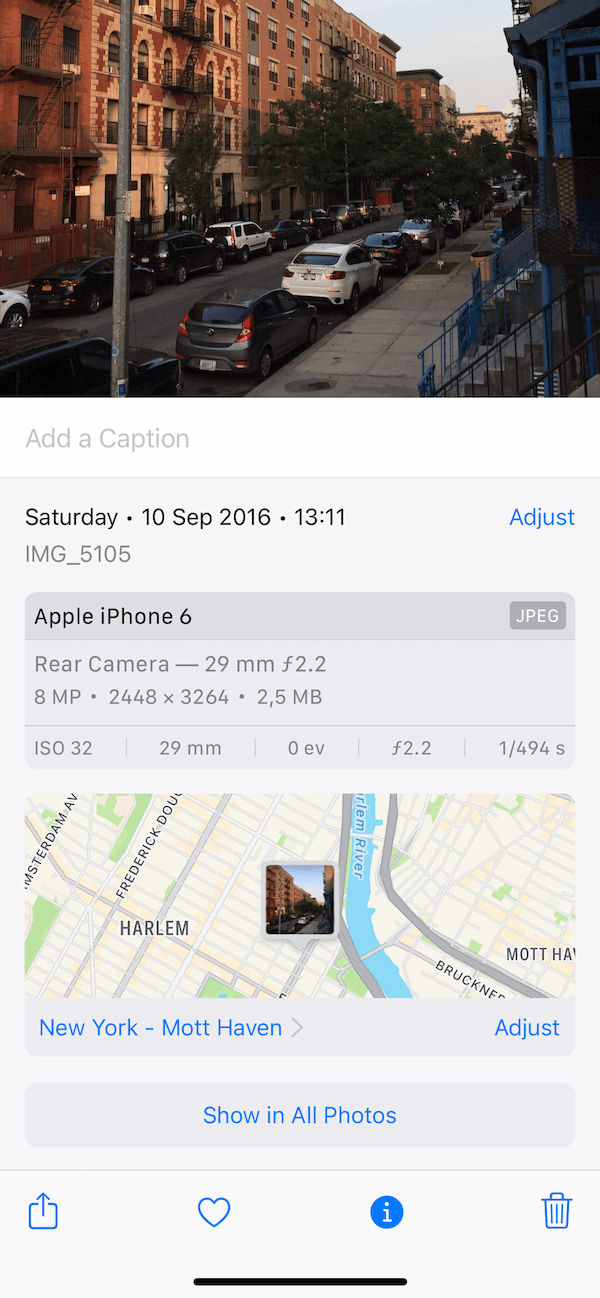
iOS has built-in privacy protection: EXIF (including GPS location) is automatically removed from images when you share them via email or iMessage. However, if you upload photos to social media or cloud services, the EXIF data may be retained.
View EXIF on macOS
On macOS, right-click the image file, select Get Info, and click on the More Info tab:

Alternatively, if you want more detailed EXIF information, you can open an image in the default Preview.app, click Tools → Show Inspector, and select the EXIF tab:
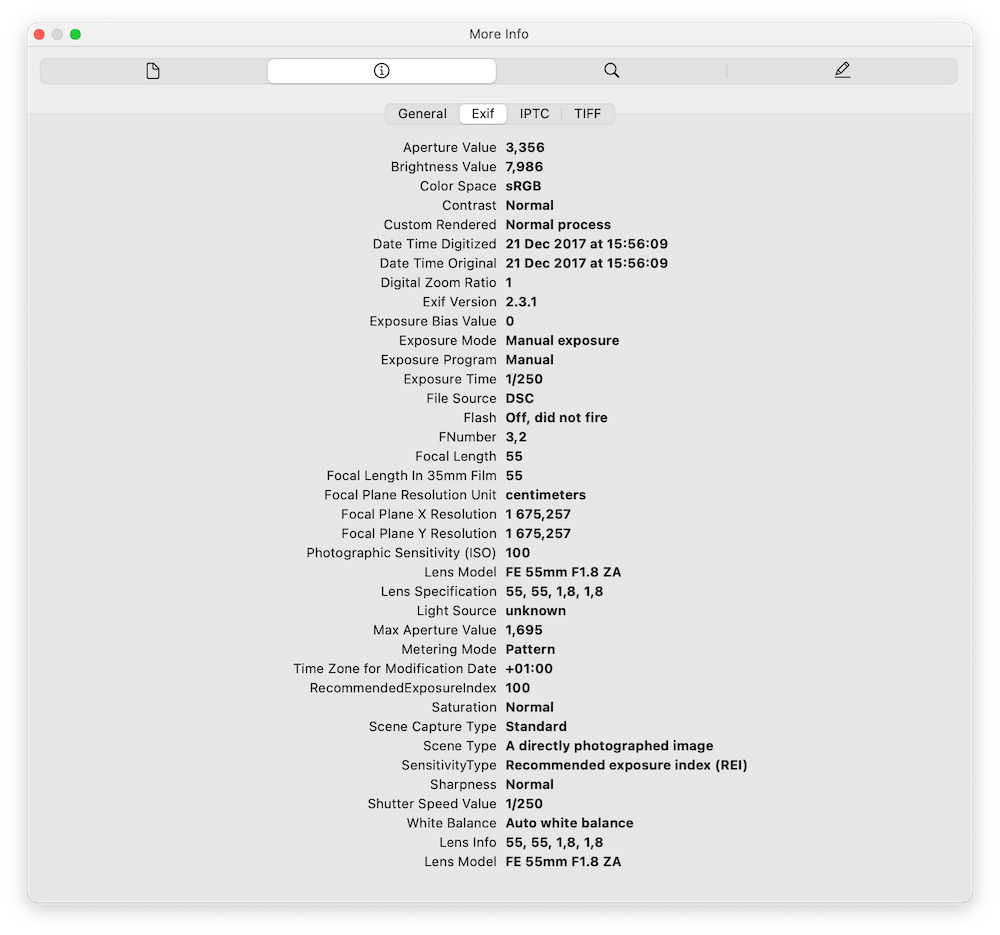
View EXIF on Windows
Windows also has built-in features that allow users to view EXIF data: Windows, right-click on the image file, select Properties, and click on the Details tab.
Image editing software
Programs such as Adobe Photoshop and GIMP provide access to EXIF data. In Photoshop, go to File, then File Info, and click on the Camera Data tab. In GIMP, go to Image, then Metadata, and select View Metadata.