Lightroom Preset Finder
Want to find out which Lightroom preset was used on the given photo?
Preset Finder aims to help you with that.
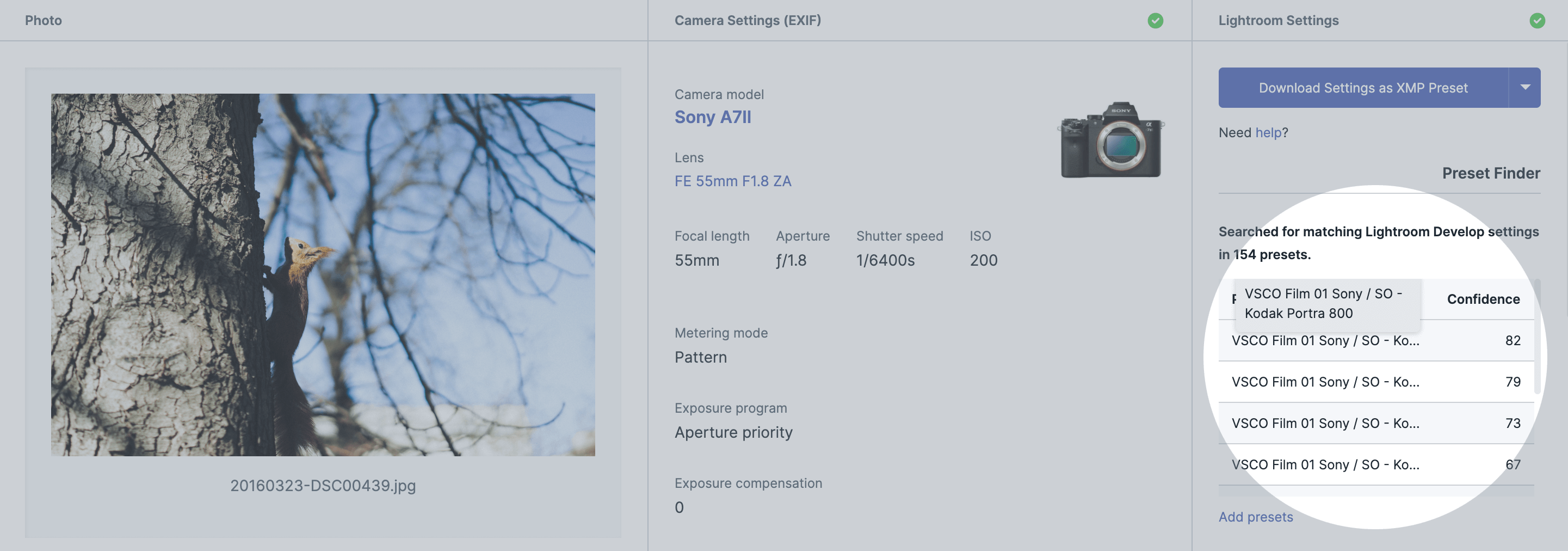
Whether you want to know which presets other photographers use or you'd simply like to know which one of your own presets you used in the past on the given photo, Preset Finder has you covered.
Upload your presets to PixelPeeper and drop a JPG image. Present Finder will:
- scan all your presets
- show you which ones match the settings in JPG (ordered by confidence score).
See also: Frequently Asked Questions
Simply upload the presets you want to compare against and next time you check a photo here, the app will show you if there‘s a matching preset found.
This is a Premium feature, intended for those who already own preset packs.