Learn How to Edit Like Your Favorite Photographers
Turn JPG files into Lightroom presets.
PixelPeeper lets you:
- Learn how your favorite photographers edit their photos.
- Recreate "the look" of a photo you like.
- Improve your photo editing skills.
- Turn JPG files into Lightroom presets (desktop and mobile). PixelPeeper can extract settings from an image and turn it into a Lightroom preset that you can apply to your own photo.
- Find out which camera model, lens, aperture, and other settings the photographer used. PixelPeeper reads EXIF data, which include camera settings, GPS location and more!
- Find out which Lightroom preset was used on the given photo. Wondering what preset you (or someone else) used on a given photo? Preset Finder will help you.
- Recover lost work. Lost presets can often be recovered from JPGs.
How does it Work?
PixelPeeper reads metadata embedded in JPG files (Exif and XMP). In order for it to work:
- You need a JPG file edited in Adobe Lightroom
- JPG file must include metadata
Finding images with metadata can take a bit of luck, so we've compiled a selection of example photos to get you started.
Check out our guide on How to Find Photos with EXIF data.
Be sure to read Frequently Asked Questions as well.
How does it Work?
PixelPeeper reads metadata embedded in JPG files (Exif and XMP). In order for it to work:
- You need a JPG file edited in Adobe Lightroom
- JPG file must include metadata
Finding images with metadata can take a bit of luck, so we've compiled a selection of example photos to get you started.
Check out our guide on How to Find Photos with EXIF data. Be sure to read Frequently Asked Questions as well.
Learn Lightroom Editing with our Sample Photos
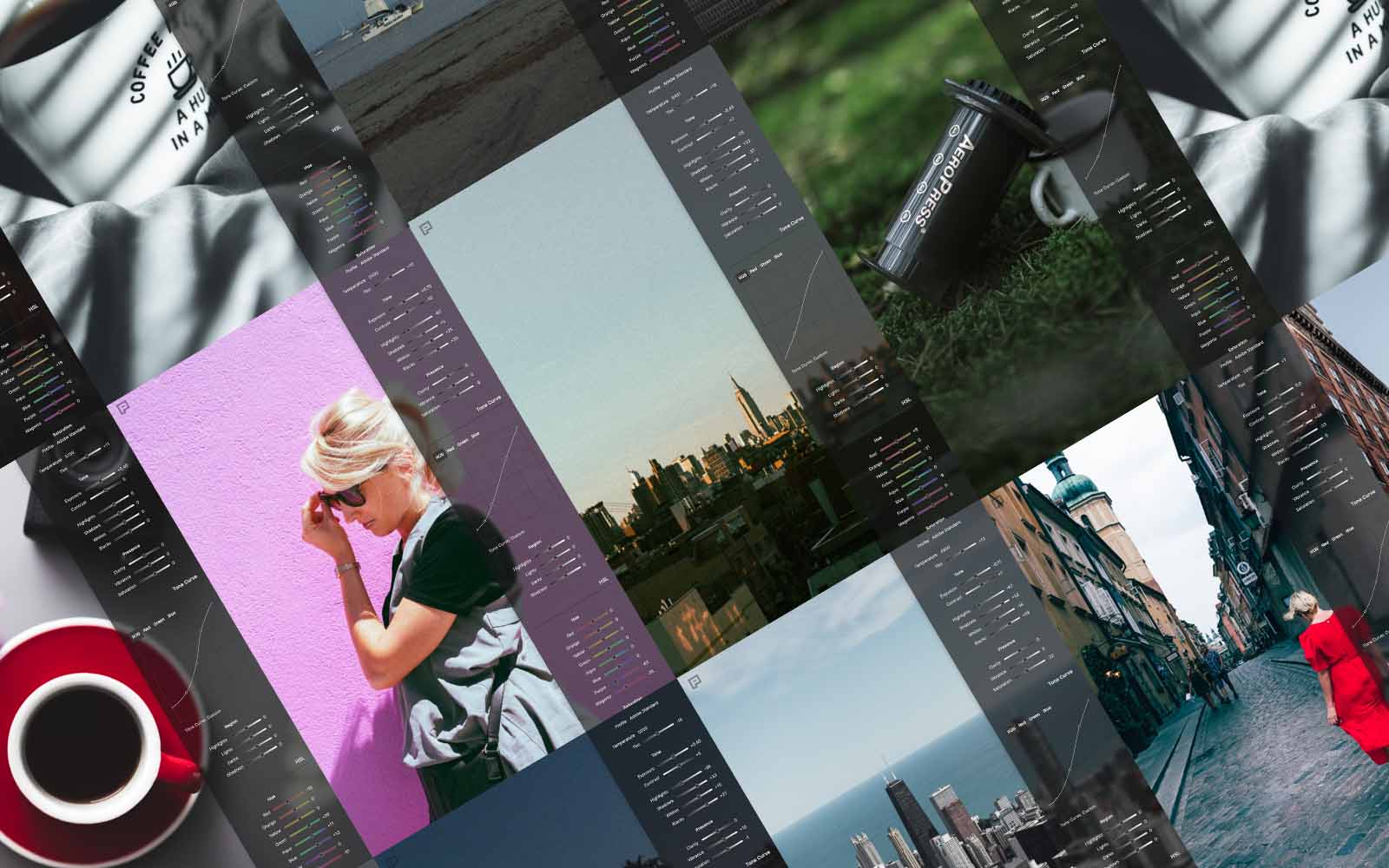
If you want to see what PixelPeeper can do, our Sample Photos page is a great starting point. It's a selection of images published with complete Lightroom edits and camera settings.
Settings for each photo can be downloaded as presets (desktop and mobile), so you can easily try them on your own photos.
Download and Install Lightroom Presets
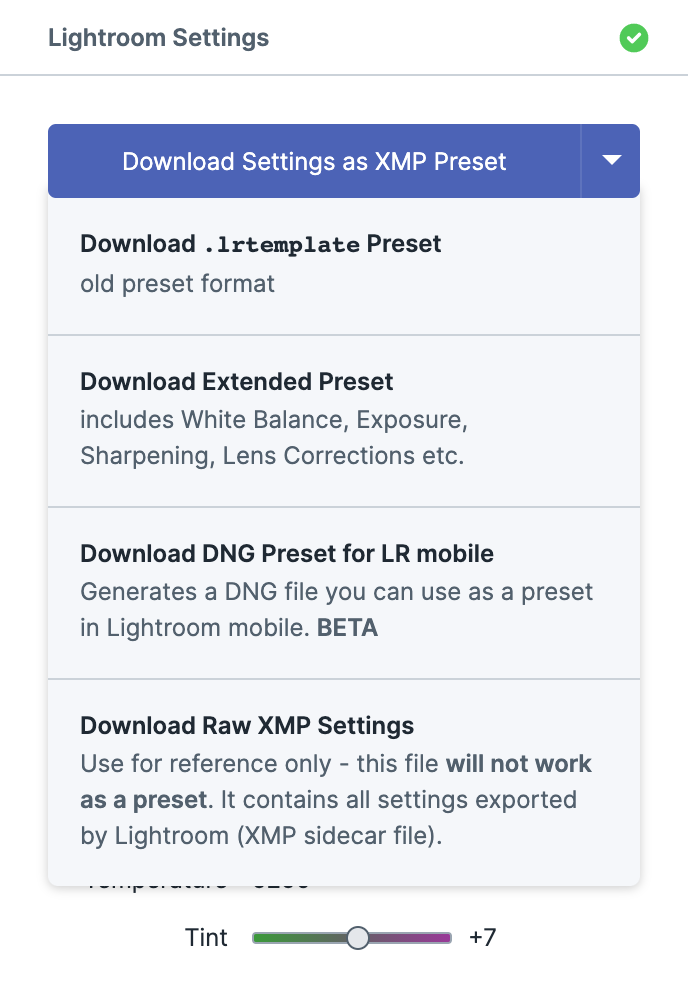
PixelPeeper gives you the option to download settings from JPG files as XMP presets. You can import presets to Lightroom and apply them to your own photos.
The default option doesn't include settings like White Balance, Exposure, Sharpening, Lens Corrections. If you need these settings, you have the option to download an "extended" preset file.
For older versions of Lightroom, there's also a .lrtemplate variant.
See also: How to Install Lightroom Presets
Download Lightroom Mobile Presets (DNG)
PixelPeeper can generate a dummy DNG file that you can use as a preset in Lightroom for mobile.
Download DNG file, import it to Lightroom for mobile and copy settings to your photos.
For more information, see: Lightroom Mobile Presets - Download DNG
Lightroom Preset Finder
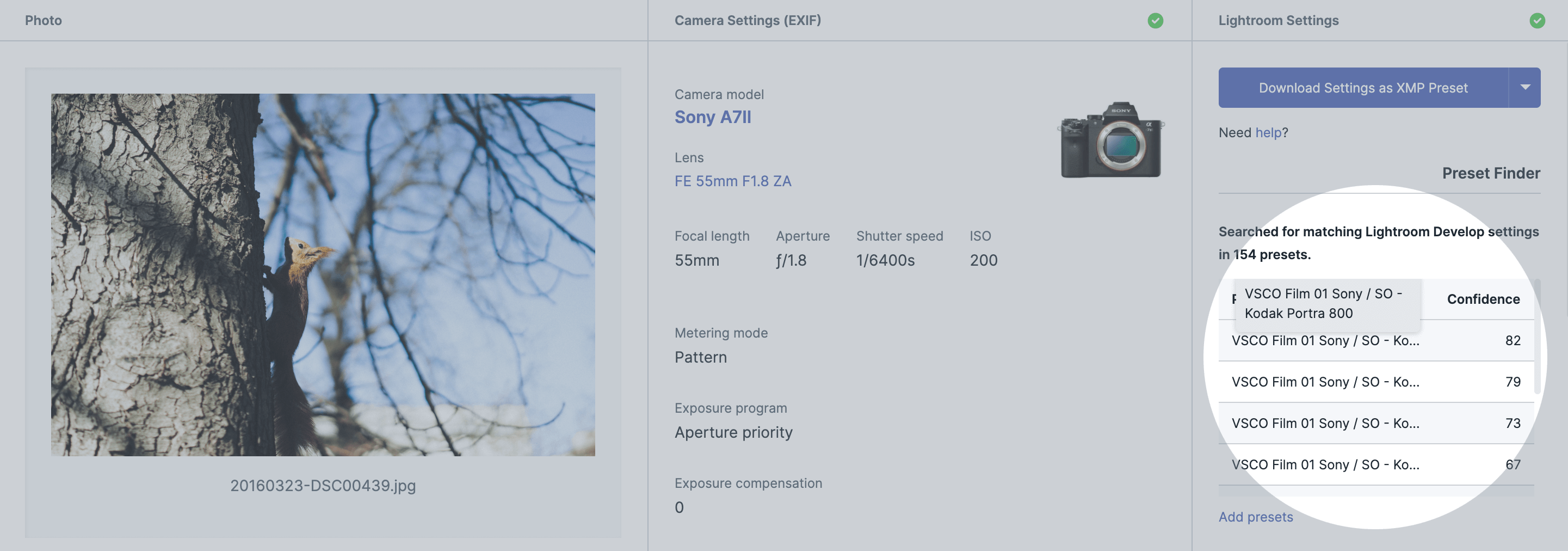
Whether you want to know which presets other photographers use or you'd simply like to know which one of your own presets you used in the past on the given photo, Preset Finder has you covered.
Upload your presets to PixelPeeper and drop a JPG image. Present Finder will:
- scan all your presets
- show you which ones match the settings in JPG (ordered by confidence score).
See also: Frequently Asked Questions