Explore our curated gallery of sample photos with complete Lightroom edits and camera settings. Download settings as presets and apply them to your own photos.
Browse Sample Photos →Photo Insight Toolkit
Recover Lightroom edits and camera settings from JPG files.
Turn JPG files into Lightroom presets.
Essential Tools
See How It Works
What You Can Do with PixelPeeper
Learn from the Best
Discover how your favorite photographers edit their photos and recreate their signature looks.
Create Presets
Turn any JPG into a Lightroom preset for both desktop and mobile. Apply the same look to your own photos instantly.
Camera Settings
See exactly what camera, lens, aperture, and other settings were used. Access complete EXIF data including GPS location.
Preset Detection
Identify which preset was used on any photo. Perfect for finding that preset you used months ago.
Improve Skills
Learn professional editing techniques by analyzing how great photos were processed.
Recover Work
Lost your presets? No problem - recover them from your exported JPG files.
How It Works
PixelPeeper reads metadata embedded in JPG files (Exif and XMP) to reveal editing secrets.
Requirements:
- JPG file edited in Adobe Lightroom
- File must include metadata
Not sure where to start? We've got you covered:
Learn from Sample Photos
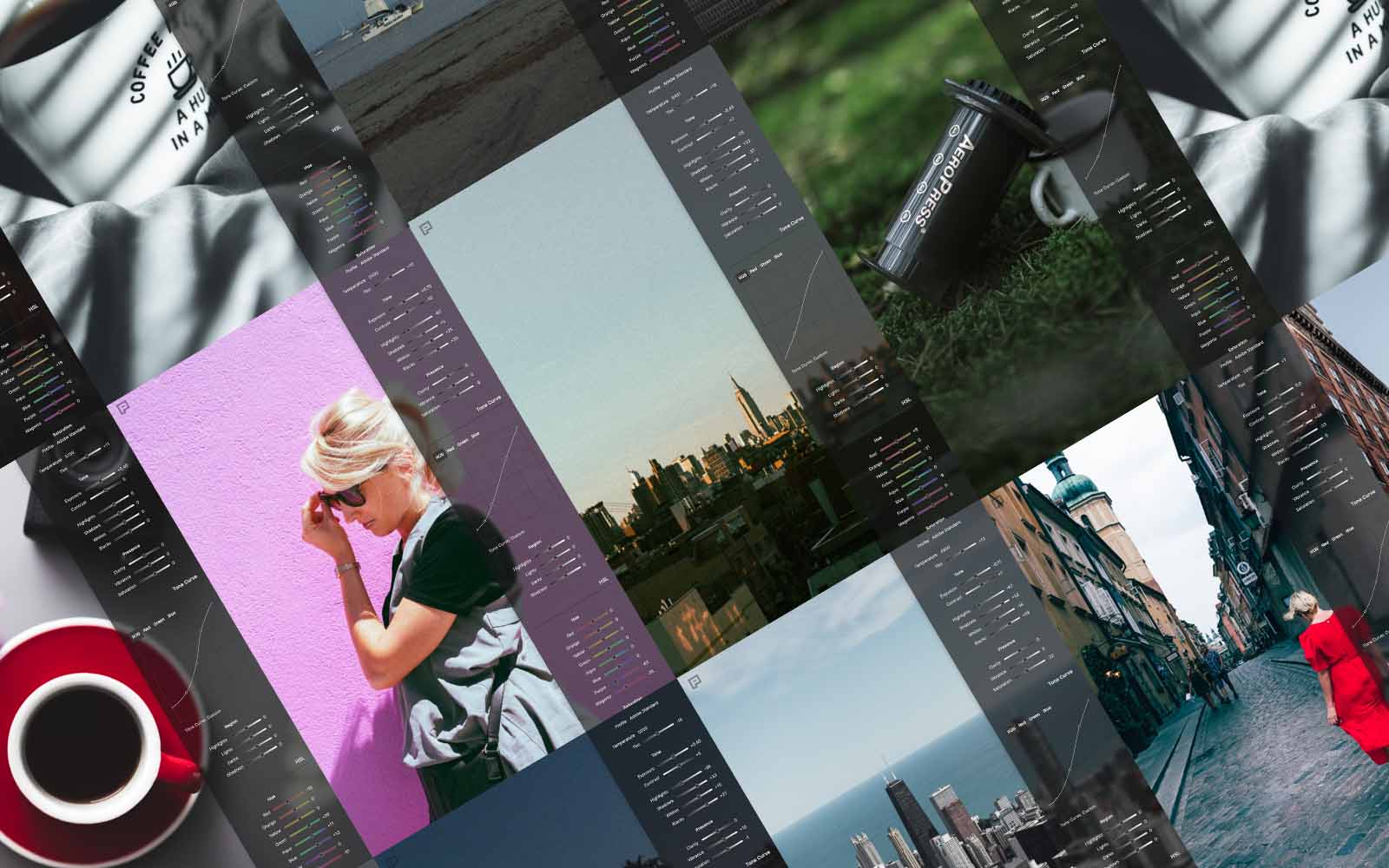
Download & Install Presets
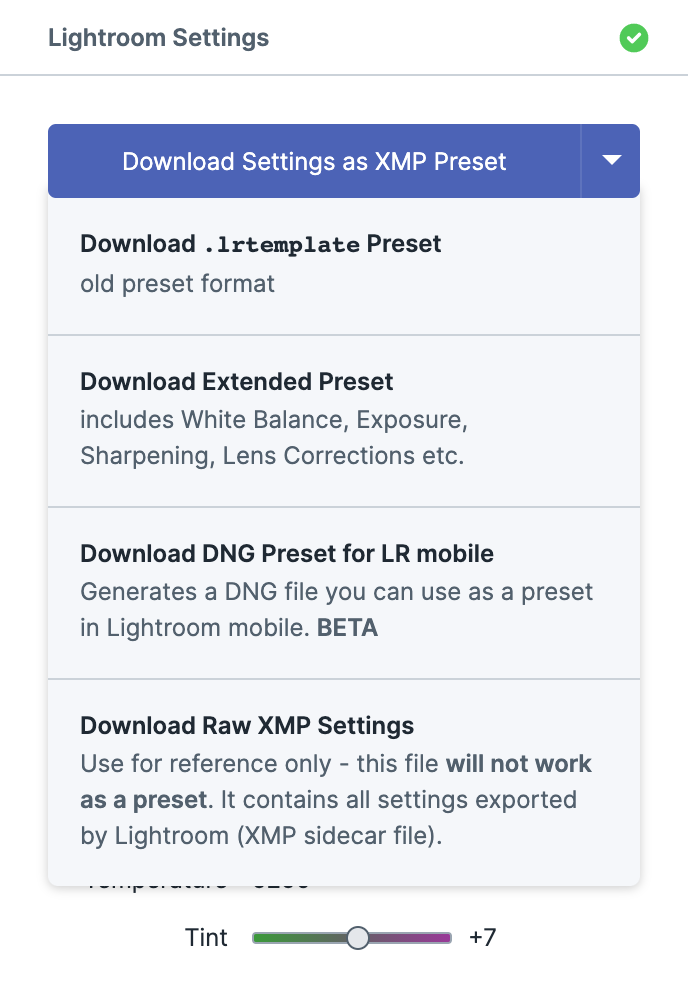
Desktop Presets
- Download settings as XMP presets
- Optional extended settings (White Balance, Exposure, etc.)
- Support for older Lightroom versions (.lrtemplate)
Mobile Presets (DNG)
Get your presets on the go! PixelPeeper generates DNG files that work as presets in Lightroom mobile.
- Download the DNG file
- Import to Lightroom mobile
- Copy settings to your photos
Find Your Presets
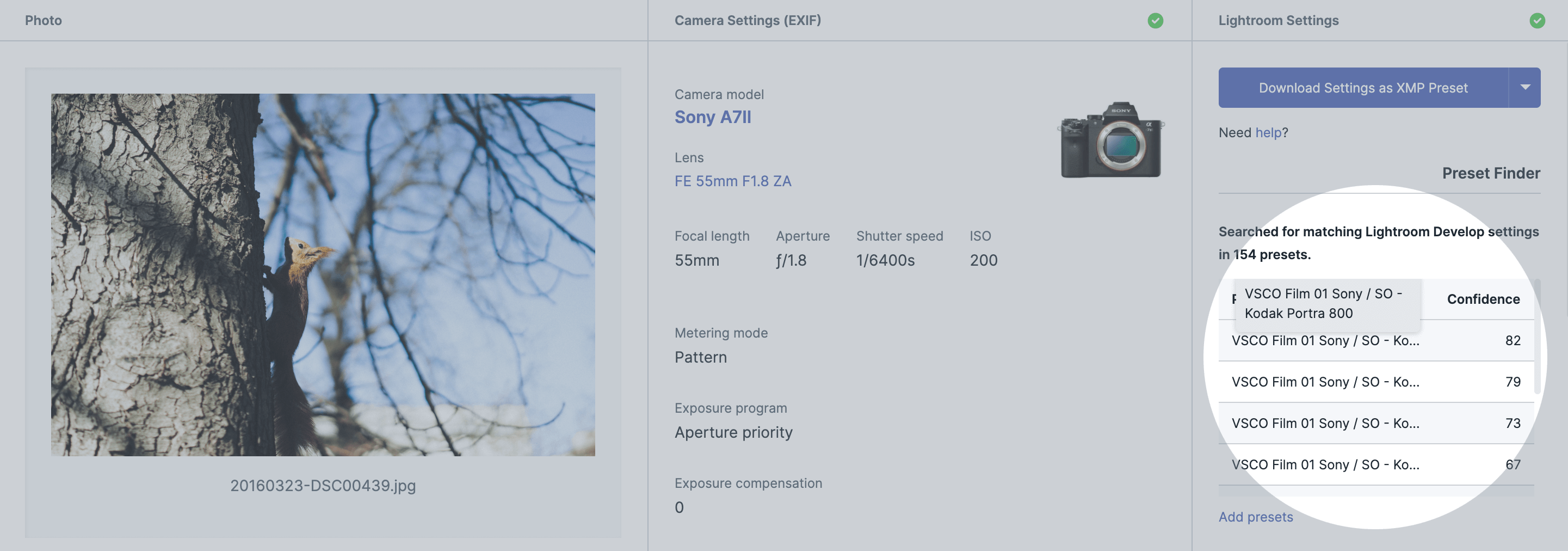
Lost track of which preset you used? Preset Finder matches your photos with your preset collection, showing you exactly which presets were applied.
How it works:
Ready to Start?
Upload your photos or try our example collection to see PixelPeeper in action.
Try PixelPeeper Now →